Location based profiles
In some situations it is more convenient to assign a particular profile to a particular group of computers - in the Library or Staff room perhaps. Locations are set up under the Setup/Locations menu where you can create locations or groups of computers by specifying their IP addresses. Clicking the Setup Location groups button will also take you to this dialog box. Once the locations have been created a filter profile can be allocated to each of them. Note that Location based authentication takes priority over both Port based and AD authentication.
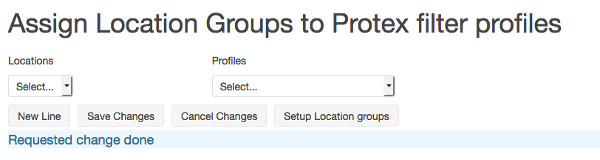
Before filter profiles can be used based on the location (IP Address) of a computer the locations must be defined. For details of how this is done see set up locations. Once some locations have been defined they can be selected from the drop-down menu and filter profiles assigned to them. The left hand drop-down menu will show the defined locations that are yet to be assigned a profile while the right hand one shows the list of possible profiles.
More than one location can be assigned the same filter profile but each location can only have one filter profile.
Locations should be set up so that they are distinct, i.e. the IP addresses/ranges should not overlap.
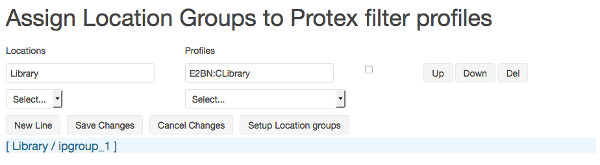
After some mappings of locations and profiles have been made the dialog box will look similar to the screenshot above.
New Line
Creates a new line to map a profile to a location.
Save Changes
Saves the currently displayed settings to disk.
Cancel Changes
Reverts the settings to those most recently saved - any changes made since the last time Save Changes was selected are lost.
Setup Locations
Goes to the dialog box where the locations can be defined.