Acceptable Use Policy
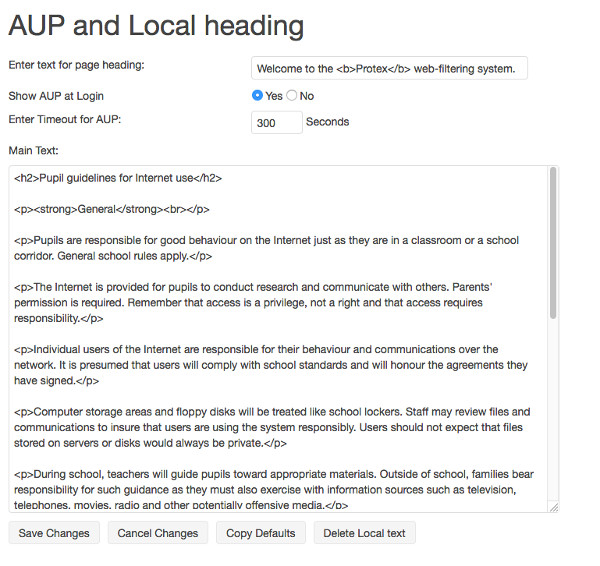
Enter text for page heading:
This text will appear as a heading on the page which displays the AUP. Some HTML tags are permitted here.
Show AUP at login:
The default is yes in which case the AUP will be displayed at each new browser session. Protex will not allow the user any Internet access until it has been accepted. If this is not required then setting to no will bypass it. In this case users will get Internet access as soon as they have logged in.
Internet Explorer (IE) on a Windows PC picks up the network login credentials supplied when the user logged in to their computer and passes this to Protex so they will not have to supply them again. For other browsers a prompt for username and password will be presented to the user when they first try to access a web page via the Protex server.
Main Text:
This is an editable, sample AUP. You can edit the text as much or as little as you require to suit your own school policy.
Save Changes:
Click to save any changes made.
Cancel Changes:
Click to cancel any changes made and restore the screen to the last saved state.
Copy Defaults:
Click to return to the system defaults. As with other changes you will need to use the Save Changes button to commit these new settings.
Delete Local text:
Click to return the AUP to the default text - this will restore the AUP text without making any other changes unlike Copy Defaults which returns all the other settings on this screen as well as the AUP text.