Adding a URL to Block
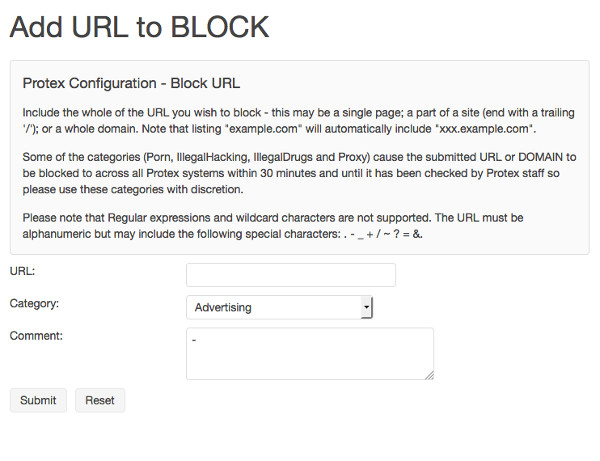
To block a site
Enter the URL to block without the http:// or www parts (unless you specifically want to ONLY block the www host in the domain). The URL may be a full domain (e.g. example.com) or part of a domain (e.g. example.com/games/ ) with the trailing slash.
Choose the category from the drop-down menu. This will dictate which profile or profiles it is applied to. You can see which lists are applied in each profile here.
Enter a comment - this is logged centrally and in the local changes log so should give some indication of the reason the site was blocked.
Click Submit to add the URL to the selected list. You may then continue adding URLs. Once you have finished adding URLs select Apply Changes from the Action Changes menu to make the changes live.
NOTE 1: some categories are deemed 'emergency' and will cause the change to be made regionally within 30 minutes without any intervention. These are pornography, proxy, illegal drugs, illegal hacking, and intolerance. Please use these categories with care!
NOTE 2: when blocking sites (and especially ones in the emergency categories) be careful about which part of the URL you list. In particular make sure you are not making the block too broad by listing, for example, .nl which would block ALL websevers in the Netherlands or blogger.com when you only really want to block blogger.com/badsite/.