Adding a search term to Allow
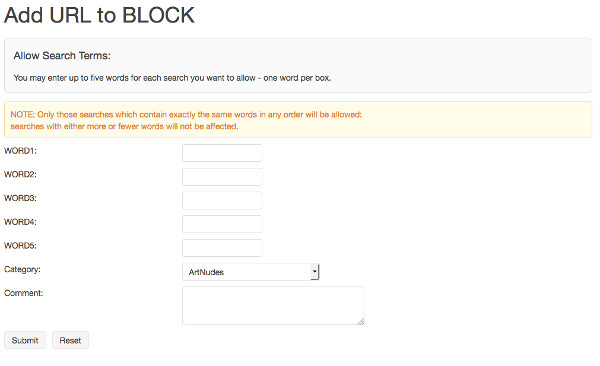
Enter a search term of up to five words to be allowed. The order of the words is not important: Protex will deal with the various permutations in the search request. In the same way that you add URLs to a category you select the search term category from the drop down menu and this will determine which filter profiles will be affected. For future reference it is also a good idea to add a comment about why the term has been allowed.
For example, suppose that centrally we have blocked the search term "find proxy" for all users. If you want users of the STAFF profile to be allowed to make this search then add the words "find" and "proxy" here and assign to the "adult" category. This will allow users of the staff profile to make this search but not students as the Adult Trusted and ContentCheck categories are not applied to student profiles.
Once the entry is complete click the Submit button. When you have finished making all your list changes select Apply Changes to make them live.
Note that this is a very simple algorithm and will only allow a search request with exactly these words: no more and no fewer. While the order is not important the words are. So, for example, with "Fred" and "Flintstone " searches for "Fred Flinstone" would be allowed but not "Fred Flintstone and Barney".