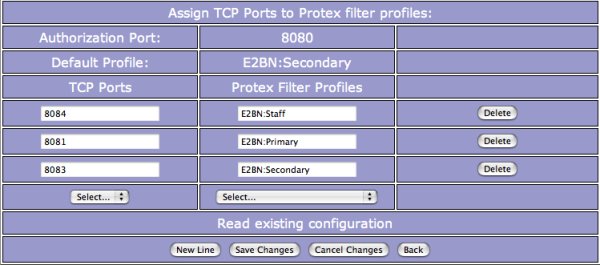
This dialogue box shows how the available ports (8080-8089) are currently assigned including the default Authorization Port and Profile. It also allows these current settings to be modified - except the overall defaults which are edited here.
When the dialog box is first opened the current configuration files are read and used to populate it so initially it shows the current configuration. Changes made and saved here will not affect the currently running configuration until either (a) the Confirm changes option in the server configuration menu is clicked or (b) after the nightly restart.
Changes are made using the Delete button to remove any incorrect or unwanted lines and Add Line to create a new association between a TCP/IP port and the Protex filter that will be applied to all hosts/browsers connecting on that port. At the bottom of both the left hand side and centre columns is a drop-down menu. The first lists the ports still available, i.e. ones that have not yet been assigned a filter profile. The second lists all the available profiles.
To create a new assignment simply select the correct values from these menus and then click on Save changes or New Line.
New Line
Adds the current menu selection to the table of port/profile mappings and creates a pair of new, empty menus. The changes are not written to disk and can be reversed by the Cancel Changes button.
Delete
Deletes a port/profile pair from the table. The changes are not written to disk and can be reversed by the Cancel Changes button.
Save Changes
Saves the current set of port/profile mappings to disk including any currently set in the drop-down menu.
Cancel Changes
Clicking this option re-reads the currently saved configuration files thus reversing any changes made in the interface since Save Changes was last clicked.