Remove a URL from the local lists
To remove a URL or search term from a local list first select either Allowed items or Blocked Items from the Remove Local Items... menu which will bring up one of the following two screens.
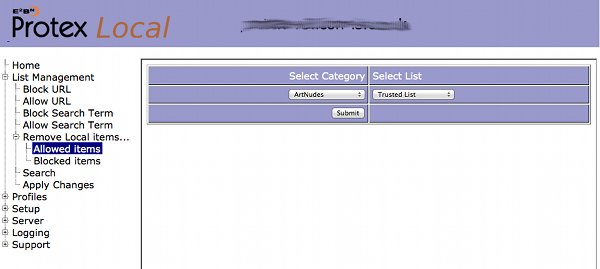
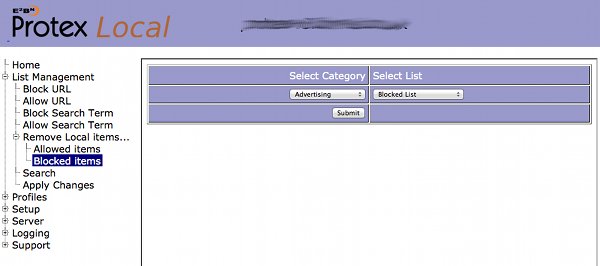
Selected the category and list type from the drop-down menus then click the Submit button. In the example below the category teaching was selected from the Trusted items drop-down.
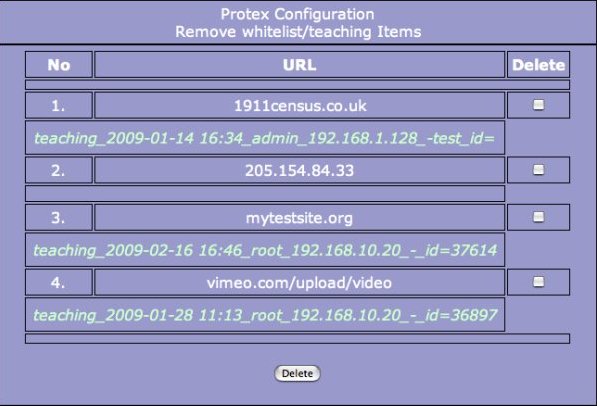
In this case there are four listed items. All the URLs in the list are shown together with details of when the entry was made and by whom. For example, number three (mytestsite.org) is in the category teaching, was added at 16:46 on the 16th of February 2009 by the root user from host 192.168.10.20. No comment was added ('-') and the unique ID of the change is 37614. This number can be used to track the change on the central management servers.
To remove an item click on the checkbox on the right hand side of the entry. More than one URL can be deleted by selecting more than one checkbox. To complete the deletion click on the Delete button at the bottom of the screen.
If you add many entries locally and the list becomes very long use the browser's 'find' function to search the page for the item you want to remove.
When you have finished making all your list changes select Apply Changes to make them live.