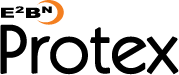Remove a URL from the local lists
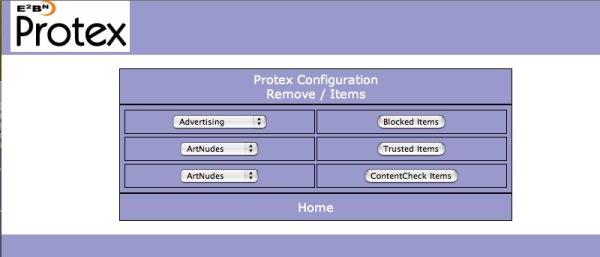
To remove a URL from the local lists you must first know which list it is in! Use the search URL lists menu to find which of the local list or lists it is in. Then use this screen to remove it.
The left hand drop-down menus list the various categories - select the lists you want to edit from the one next to the list type button (Blocked, Trusted, ContectCheck) then click the button. In this example (below) the category teaching was selected from the Trusted items drop-down.
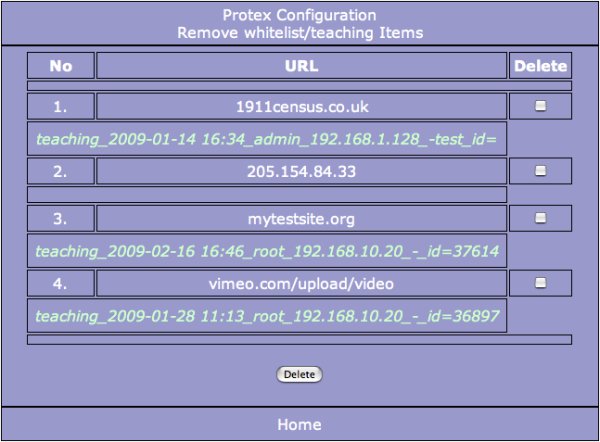
In this case there are four listed items. All the URLs in the list are shown together with details of when the entry was made and by whom. For example, number three (mytestsite.org) is in the category teaching, was added at 16:46 on the 16th February 2009 by the admin user from host 192.168.1.128. No comment was added ('-') and the unique ID of the change is 37614. This number can be used to track the change on the central management servers.
To remove an item click on the checkbox on the right hand side of the entry. More than one URL can be deleted by selecting more than one checkbox. To complete the deletion click on the Delete button at the bottom of the screen.
If you add many entries locally and the list becomes very long use the browser's 'find' function to search the page for the item you want to remove.